The Epson EcoTank L3110 Multi-Function AIO InkJet Printer, built to bring down costs, and bring up productivity. The integrated ink tank enables spill-free, error-free refilling with individual bottles that have designated nozzles. Let’s start Now install of the Scanner driver of Epson EcoTank L3110
- Download Epson printer driver from the official website.
- Head Cleaning of Epson L3110 Multifunction InkTank Printer
Full process of install driver of Epson EcoTank L3110 All-in-One Ink Tank Printer
2. Double Click on the download file.
3. If you want to stop automatic update then untick the 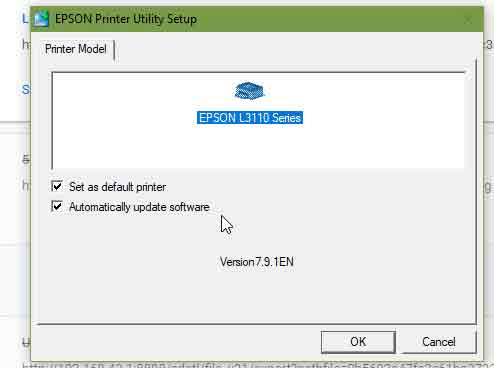
4. Agree the Licence
5. Connect the printer with your PC now. It will Automatically select your port. You can Manually select your port. To do it manually click on manual and then select the port.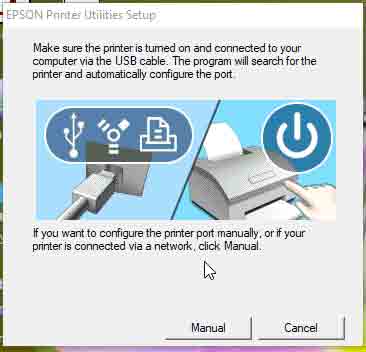
6. Now it is Successfully installed.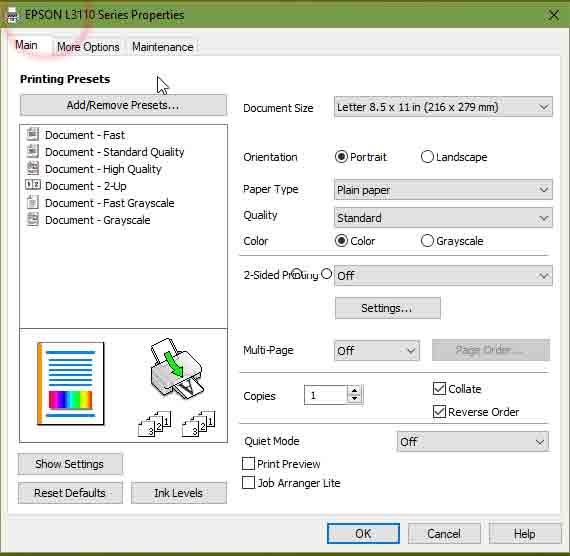

correct instruction
ok,not bad
ok
Video is really good
how to install epson l3110 scanner. thanks
Welcome
I purchased L3110 printer, this printer has a photo paper loading problem. It does not take photo paper. please suggest the solution.
Use low GSM photo paper. 180 GSM is perfect.
hi
hello
ok
sir mera epson L3110 printer mai aapka link diya huwa download nahi ho raha kiya kare please reply
Download it from the computer.
epson l310 software update driver link with key
Please follow the below link or check my website for the download link
: https://obs6.com/epson-driver/
Nice explain thanks for sharing.!
I loved your video. your video are really great. I also see many adds on your you tube channel when i playing video.
epson l3110 driver
I want to head clean my Printer.
I want to head clean my EPSON L3110 Printer.
I want to install this driver.