Epson EcoTank L3150 Epson L3150 Wi-Fi All-in-One Ink Tank Printer is an economical and multifunctional printing solution for all types of business. EcoTank L3150 is Compact and sleek. Its new tank design allows the printer to have a small footprint. You can Print directly from an Android smartphone, tablet, or PC using your Google account. This printer supports borderless printing. With Borderless Printing Print pictures without the limitations of an unwanted white border.
Why we run Head Cleaning of Epson L3150 printer?
After using some weeks, you can see some printing quality problems in any printer. You can see some white lines on your print pages. This is a normal problem. Actually due to dust printer head cant print properly, so this type of problem happened. So We need to run Head Cleaning Of the L3150 Ink Tank Printer.
How to perform head Cleaning of the printer L3150?
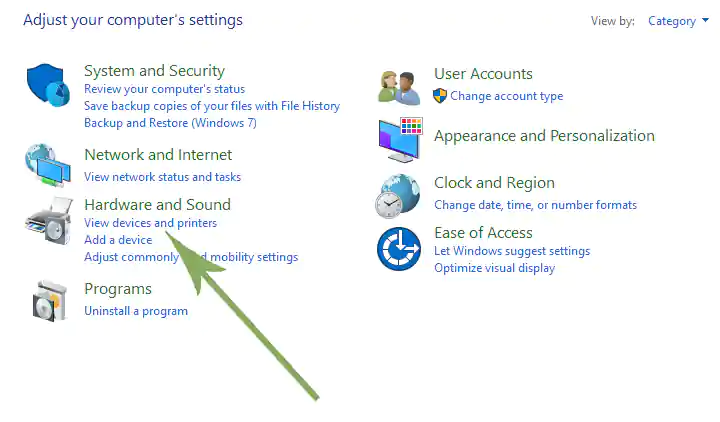
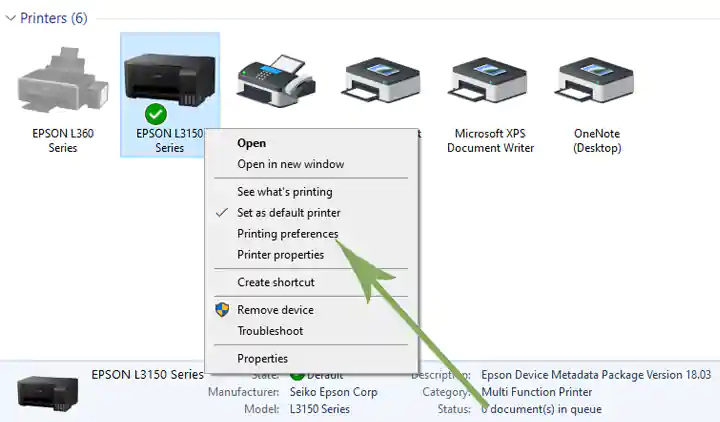
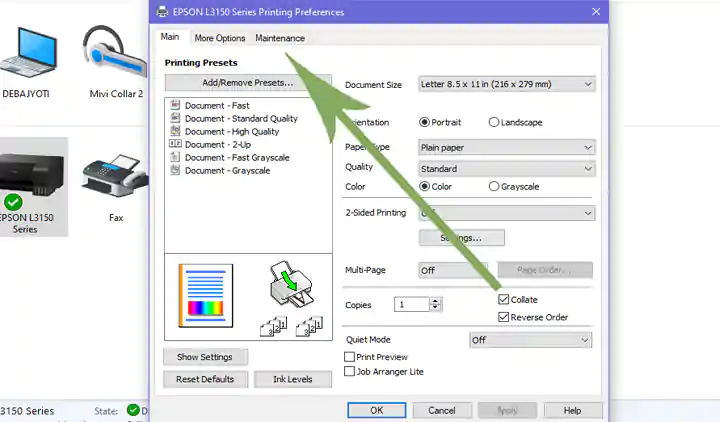
You can also read this
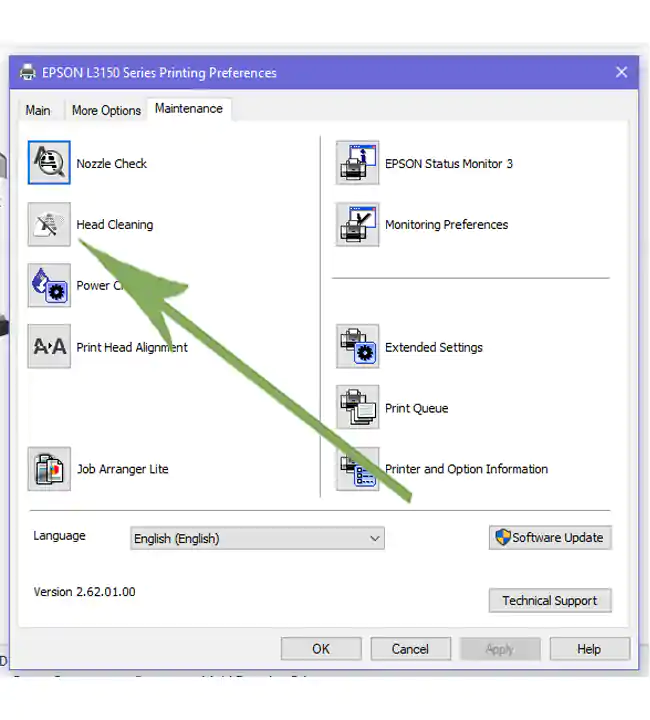
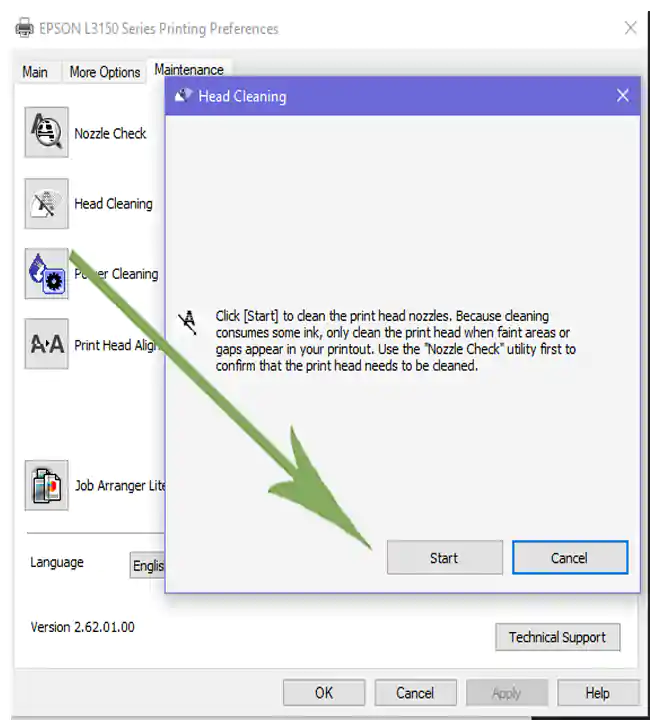
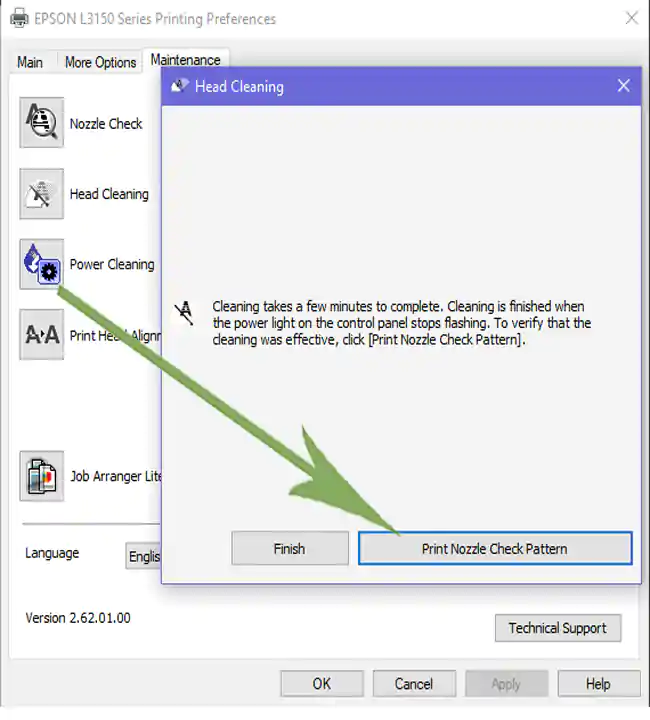
HP LaserJet 1020 Plus Printer driver download and installation step by step
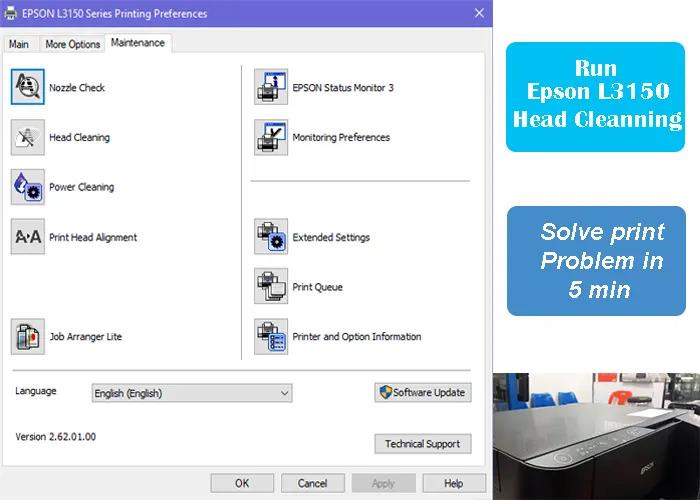
daily four or five times i will try to this method but same issue continue how to clear this problem
Run power ink flushing once
my printer l 3150 is not printing the colours. i mad several cleanings but nothing . it is printing only black