Hello, Here we show you how to perform Head Cleaning of Epson L3110 Multifunction Ink Tank Printer. Here we also talk about why we need to run Head Cleaning of Epson L3110 Multifunction InkTank Printer. let’s go.
1. How to solve the Epson L3110 printer head cleaning problem?
2. Head Cleaning of Epson L380 Multifunction InkTank Printer
Why we run Head Cleaning of Epson L3110 printer?
After using the printer for some months we saw some error in print quality. There is no particular time after that this problem comes. This problem mainly comes due to dust. When the printer head fills in the dust, it cant print properly. So We need to run Head Cleaning of Epson L3110 Multifunction InkTank Printer.
How to Perform Head Cleaning of Epson L3110 ?
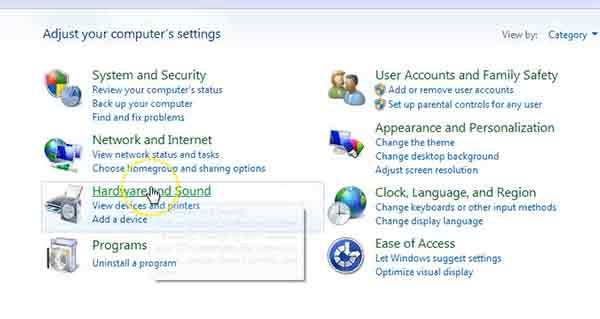
1. Goto Control panel then click on Hardware and Sound
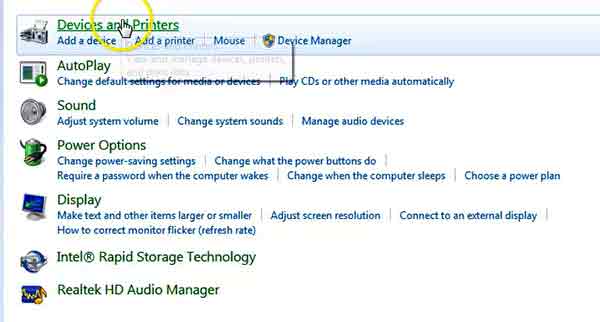
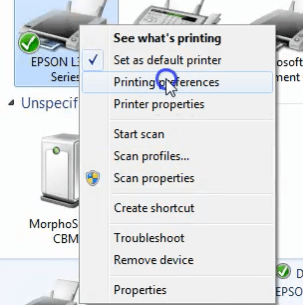
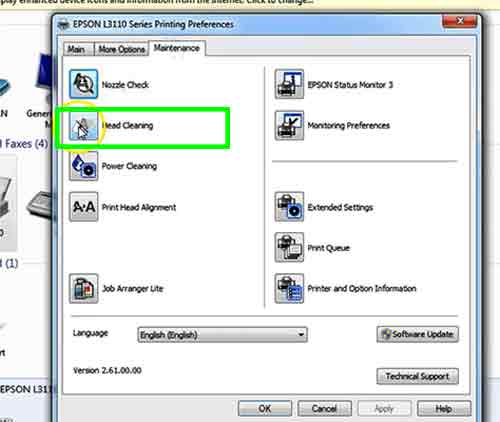
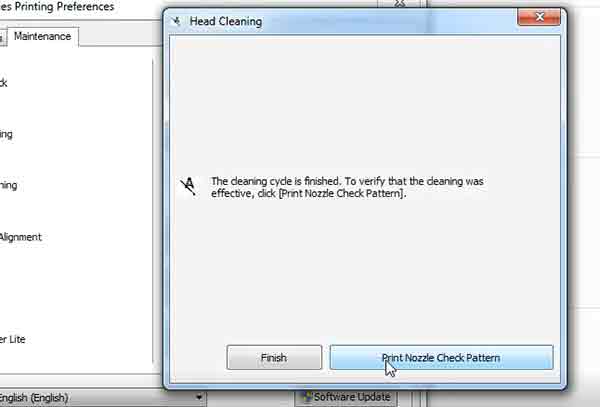
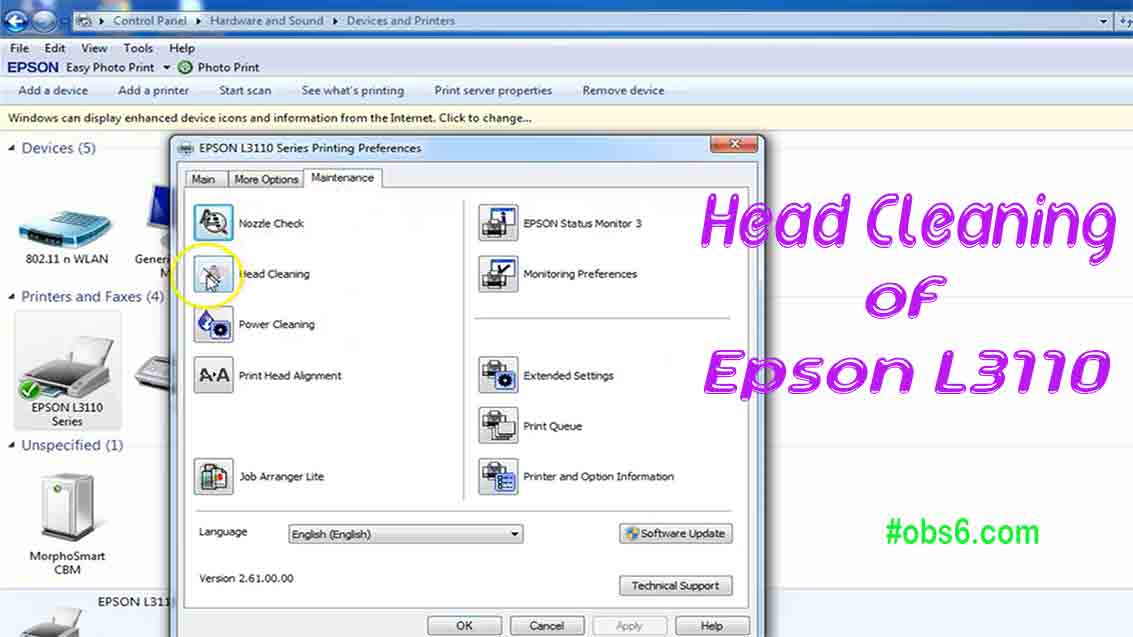
Thank you for explain in step by step. printer working fine
Mʏ reⅼatives every time say that I am killing my time
here at web, but I know I am getting familiarity every day by reading
suсh nice posts.
Thank you so much! Great references.
”amazing.,excellent”
Thank you very much, my printer is working fine.
how to head clening
already mentioned above dear