Hi, Today we learn how to perform Head Cleaning of Epson L380 Multifunction InkTank Printer. Here we also discuss why we need to run Head Cleaning of the Epson L3180 Multifunction InkTank Printer. let’s start.
Why do we run Head Cleaning of Epson L380 printer?
In every printer, after some days we faced print quality issues. There is no particular time after that this problem comes. There are lots of causes for this type of print quality issue. Dust issues or low-quality papers are directly responsible for Print quality issues. When the printer head fills in the dust, it happened. So We need to run Head Cleaning of Epson L380 Multifunction InkTank Printer to solve these issues.
How to Perform Head Cleaning of Epson L380?
To run head cleaning first we need to install a proper driver of Epson L380. We make a video on it and embedded it here. You can watch it and follow the full steps.
You can also follow the below steps-
- Click on search then Go to the Control panel then click on Hardware and Sound
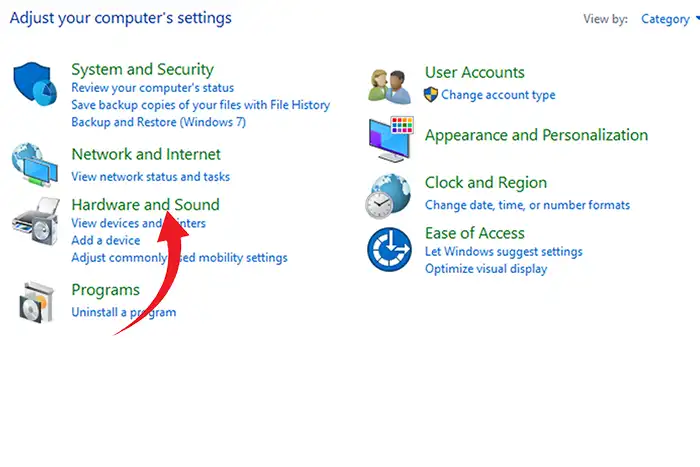
2. Click on Devices and Printers
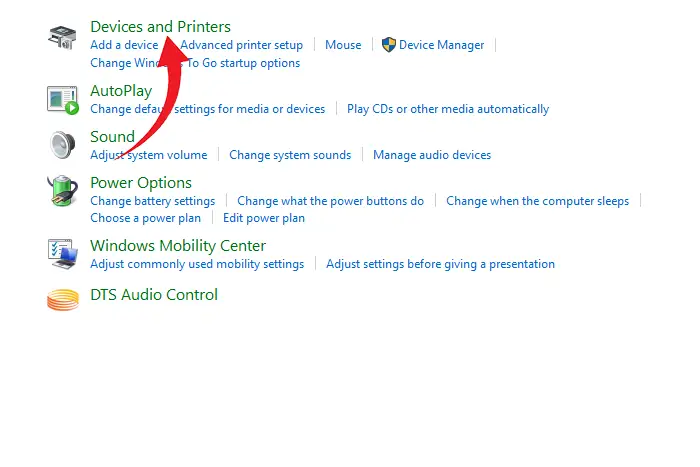
3. Click On Printing preferences
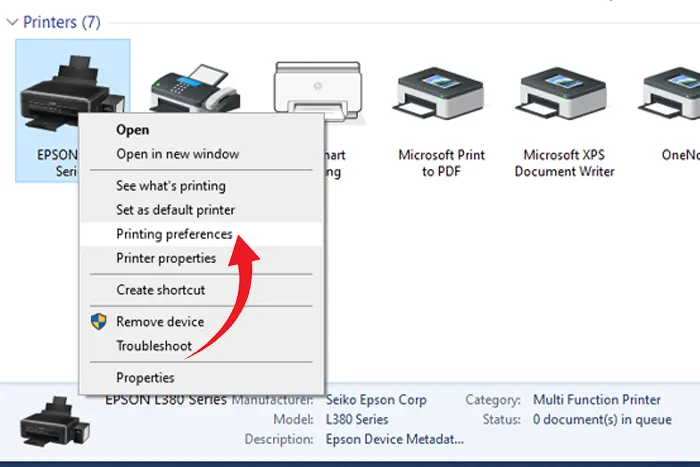
4. Click on Maintenance then Click on Head Cleaning.
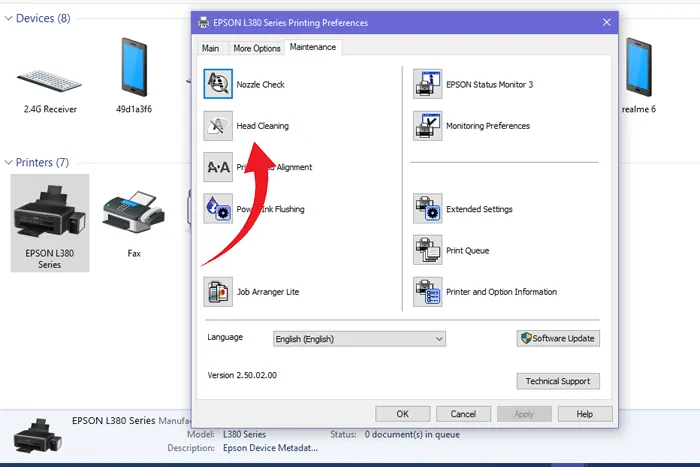
5. Then click on Start to run Head Cleaning of the Epson L380 printer.
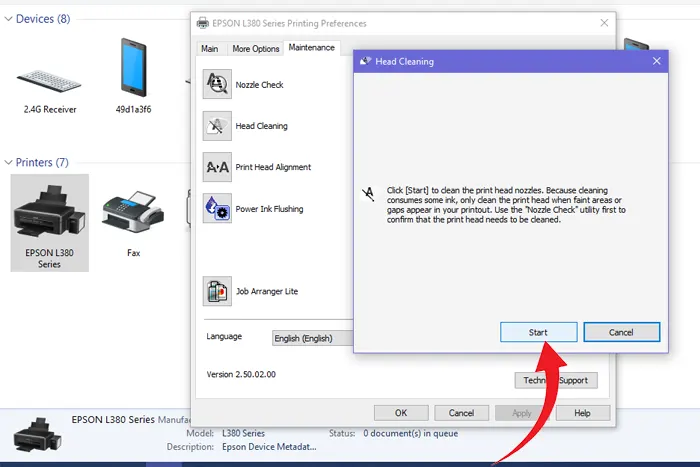
Your can also Read this
In This process, you can easily run Head Cleaning of the Epson L380 printer to Fix Print issues.

HI
Pingback: Epson EcoTank L3250 Wi-Fi All-in-One Ink Tank Printer - Obs6.com
Pingback: Epson L3251 Wi-Fi All-in-One Ink Tank Printer - Obs6.com